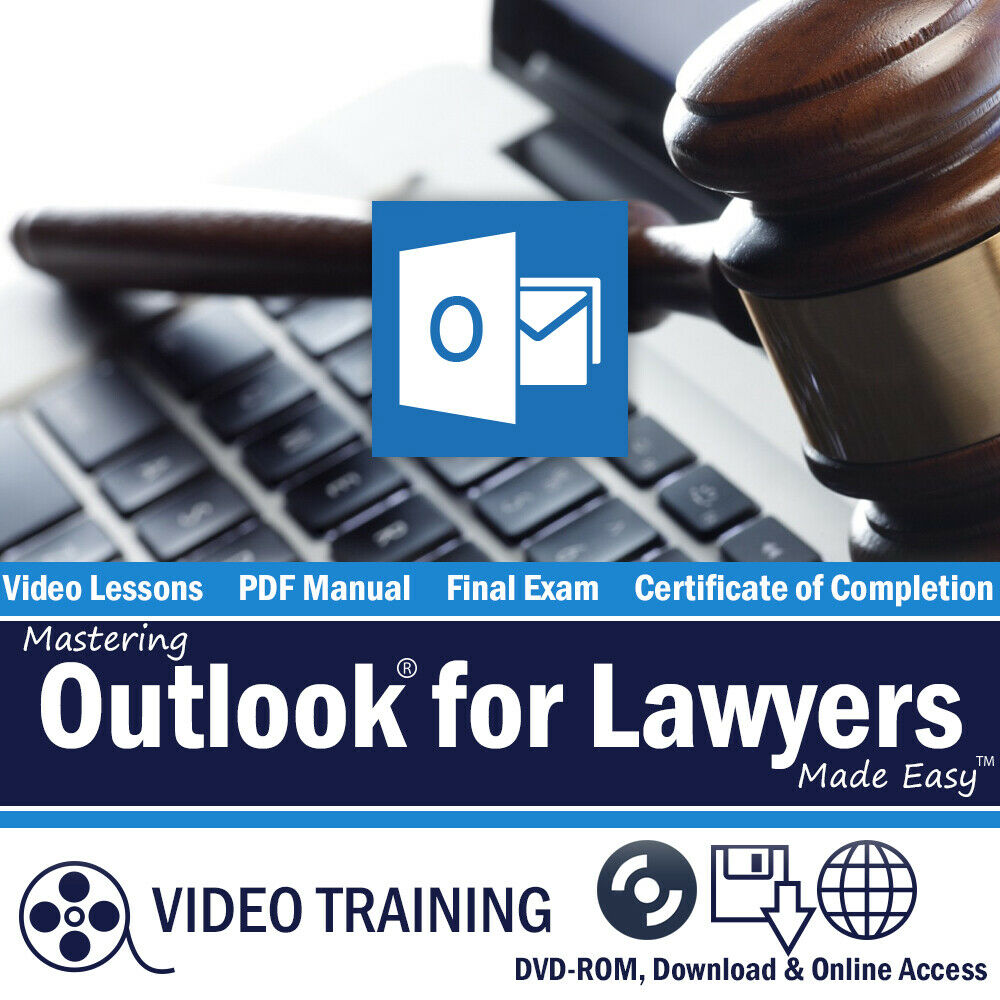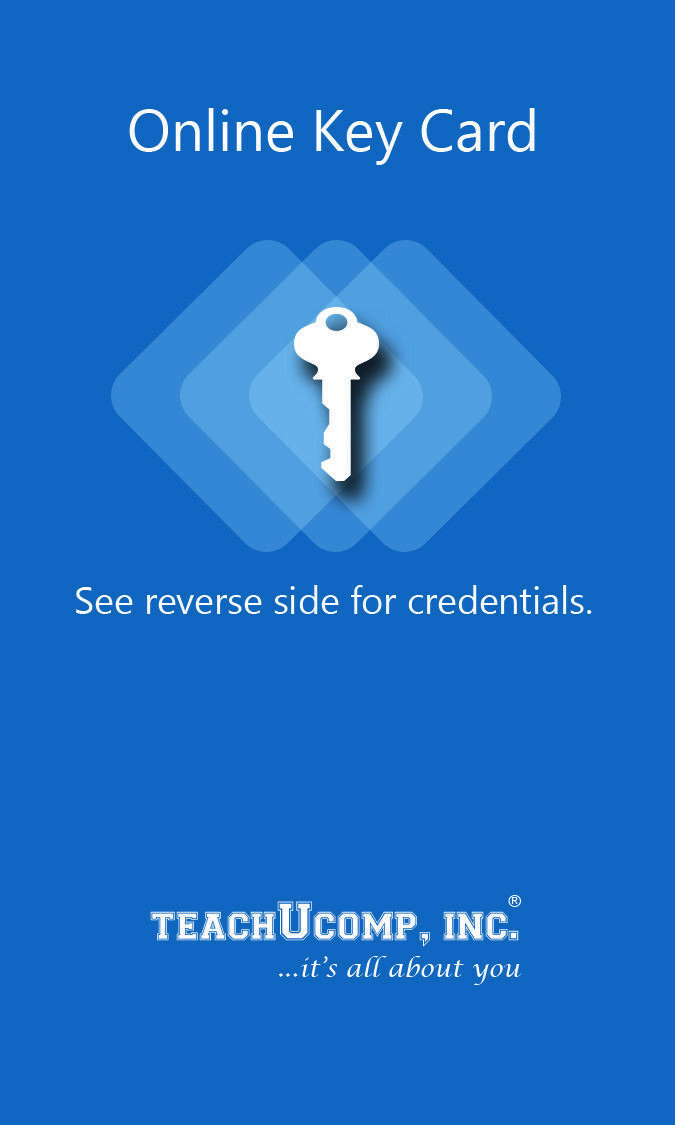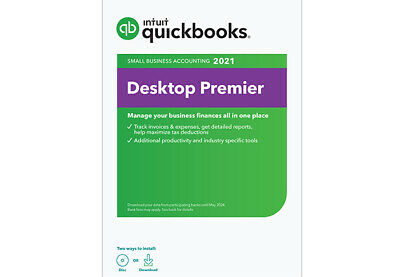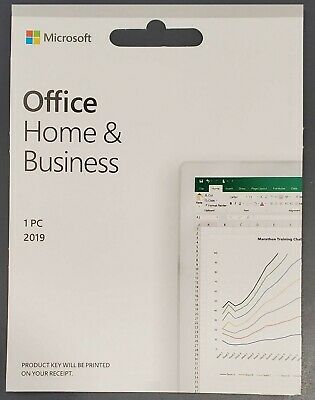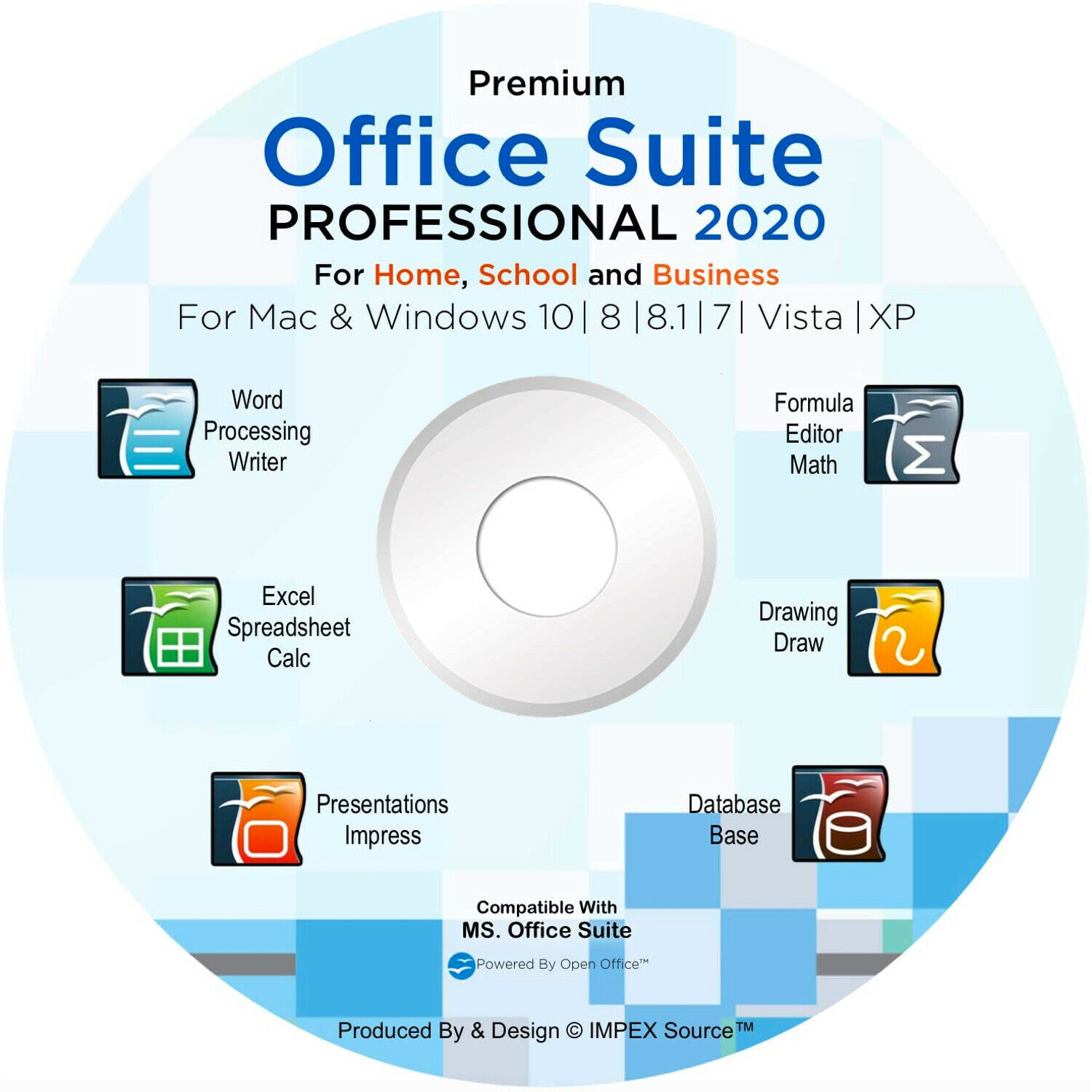-40%
Microsoft OUTLOOK FOR ATTORNEYS & LAW FIRMS 2016 2013 Training DVD-ROM Tutorial
$ 7.91
- Description
- Size Guide
Description
Microsoft OUTLOOK FOR ATTORNEYS & LAW FIRMS 2016 2013 Training DVD-ROM TutorialMicrosoft OUTLOOK FOR ATTORNEYS & LAW FIRMS 2016 2013 Training DVD-ROM Tutorial
Mastering Outlook Made Easy for Lawyers Digital Self-Study Training Course
DVD-ROM and Digital Course. We grant you fast access while your DVD-ROM is shipped.
Within one business day following purchase, you will receive a message from us through the eBay messaging system that contains your login credentials and instructions to download your course from our site. The course downloads to your PC or Mac and is yours to keep. You will also receive one year online access to the course that you can view from any computer or mobile device with an internet connection. We will then ship a hard copy of your DVD-ROM to your confirmed eBay shipping address.
Product Details:
Product Name:
Mastering Outlook for Lawyers Made Easy
Manufacturer:
TeachUcomp, Inc.
Versions Covered:
2016 & 2013
Course Length:
8 Hours
Video Lessons:
122
Instruction Manuals:
1 (PDF)
Product Type:
DVD-ROM, Download & Online Accesss
Learn Microsoft Outlook 2016 & 2013 with this comprehensive course from TeachUcomp, Inc.
When it comes to Microsoft Office applications, law firms have unique needs. This Outlook training course includes a training module specific to the practice of law. You will learn how to effectively manage legal contacts, tasks and digital security. In addition, you’ll receive our complete Outlook curriculum. Mastering Outlook Made Easy features 122 video lessons with over 8 hours of introductory through advanced instruction. Watch, listen and learn as your expert instructor guides you through each lesson step-by-step. During this media-rich learning experience, you will see each function performed just as if your instructor were there with you. Reinforce your learning with the text of our printable classroom instruction manual (Introductory through Advanced), additional images and practice exercises.
Whether you are completely new to Outlook or upgrading from an older version, this course will empower you with the knowledge and skills necessary to be a proficient user. We have incorporated years of classroom training experience and teaching techniques to develop an easy-to-use course that you can customize to meet your personal learning needs. Simply launch the easy-to-use interface, click to start a video lesson or open the manual and you are on your way to mastering Outlook.
Topics Covered:
LEGAL CURRICULUM:
Managing Mail
1. Using Subfolders
2. Using Mailbox Rules to Organize Mail
3. Using Search and Search Folders to Organize Mail
4. Making Mail Easier to Search
5. Managing Reminders
6. Saving Email as PDF
7. Turning Emails into Tasks
8. AutoReply to Email
9. Autoforward to Email
10. Using Quick Parts
11. Using Quick Steps in Outlook
12. Tips to Reduce PST Folder Size
Legal Contacts
1. Using Bcc for Confidentiality with Contact Groups
Managing Legal Scheduling
1. Automatically Processing Meeting Requests
2. Using Scripts and Rules to Process Meeting Requests
Managing Tasks
1. Task Tracking vs. Forwarding Email
2. Viewing and Managing Task Times
3. Categorizing Tasks and Managing Views
Security
1. Using a Digital ID
2. Sending Encrypted Email
3. Adding Confidentiality Agreements
4. Deferring Mail Delivery
BONUS COMPLETE OUTLOOK CURRICULUM:
Getting Acquainted with Outlook
1. The Outlook Environment
2. The Title Bar
3. The Ribbon
4. The Quick Access Toolbar
5. Touch Mode
6. The Navigation Bar, Reading Pane, and To-Do Bar
7. What's New in Outlook 2016
Making Contacts
1. The People Folder
2. Customizing the Contacts Folder View
3. Creating Contacts
4. Basic Contact Management
5. Printing Contacts
6. Creating Contact Groups
7. Categorizing Contacts
8. Searching for Contacts
9. Calling Contacts
10. Mapping a Contact's Address
1. Using the Inbox
2. Changing the Inbox View
3. Message Flags
4. Searching for Messages
5. Creating, Addressing, and Sending Messages
6. Checking Message Spelling
7. Setting Message Options
8. Formatting Messages
9. Using Signatures
10. Replying to Messages
11. Forwarding Messages
12. Sending Attachments
13. Sharing a OneDrive File as an Attachment
14. Opening Attachments
15. Ignoring Conversations
The Sent Items Folder
1. The Sent Items Folder
2. Resending Messages
3. Recalling Messages
The Outbox Folder
1. Using the Outbox
Using the Calendar
1. The Calendar Window
2. Switching the Calendar View
3. Navigating the Calendar
4. Appointments, Meetings and Events
5. Manipulating Calendar Objects
6. Setting an Appointment
7. Scheduling a Meeting
8. Checking Meeting Attendance Status
9. Responding to Meeting Requests
10. Scheduling an Event
11. Setting Recurrence
12. Printing the Calendar
13. Join Skype Meeting in Outlook 2016
14. Meeting Notes
Tasks
1. Using Tasks
2. Printing the Tasks
3. Creating a Task
4. Setting Task Recurrence
5. Creating a Task Request
6. Responding to Task Requests
7. Sending Status Reports
8. Deleting Tasks
Deleted Items
1. The Deleted Items Folder
2. Permanently Deleting Items
3. Recovering Deleted Items
4. Recovering and Purging Permanently Deleted Items
Groups
1. Accessing Groups
2. Creating a New Group
3. Adding Members to Groups
4. Contributing to Groups
5. Managing Files in Groups
6. Accessing the Group Calendar
7. Subscribing to and Unsubscribing from Groups
8. Leaving Groups
9. Editing, Managing and Deleting Groups
The Journal Folder
1. The Journal Folder
2. Switching the Journal View
3. Recording Journal Items
4. Recording Journal Items Manually
5. Opening Journal Entries and Documents
6. Deleting Journal Items
Public Folders
1. Creating Public Folders
2. Setting Permissions
3. Folder Rules
4. Copying Public Folders
Personal and Private Folders
1. Creating a Personal Folder
2. Setting AutoArchiving for Folders
3. Creating Private Folders
4. Creating Search Folders
Notes
1. Creating and Using Notes
Advanced Mailbox Options
1. Creating Mailbox Rules
2. Creating Custom Mailbox Views
3. Handling Junk Mail
4. Color Categorizing
5. Advanced Find
6. Mailbox Cleanup
Outlook Options
1. Using Shortcuts
2. Adding Additional Profiles
3. Adding Additional Services
4. Outlook Options
5. Using Outlook Help
Delegates
1. Creating a Delegate
2. Acting as a Delegate
3. Deleting Delegates
Minimum System Requirements:
1 GHz Intel Pentium Processor or equivalent
Windows or MAC
DVD-ROM Drive
High-Speed Internet Connection
256 color SVGA capable of 1024x768 resolution
Speakers or headphones
Payment
Shipping
Returns
Contact
We accept
PayPal
for all orders- the safest way to shop on eBay.
Digital Items:
No shipping means fast access to your course.
Within one business day following purchase, you will receive a message from us through the eBay messaging system that contains your login credentials and instructions to access your course from our site.
Physical Products:
We offer
FREE shipping
U.S. orders.
Your order will be shipped within 1 business day of receiving payment (Monday-Friday).
In the very unlikely event that your item is lost or damaged during shipment, please be sure to let us know. We will issue either a full refund or replacement.
If you are not 100% satisfied with your purchase, you can return the product and get a full refund (minus any shipping costs) or exchange the product for another one.
You can return a product for up to 30 days from the date you purchased it.
Any physical product you return must be in the same condition you received it and in the original sealed packaging.
Please use the eBay message center to contact us. This assures that we receive your message. We are open Monday through Friday 9-5 Eastern and will answer you within one business day.
We're always happy to answer questions. We want to make your buying experience as pleasurable as possible.
Listing and template services provided by inkFrog